Secure Webmail User Help
Spam Handling
Based on many different factors, including content, source, user training, etc, the server comes up with a score for every incoming message, which directly relates to the probability of it being spam. A score of 6+ is likely (or probable) spam and 10+ is almost certain spam. The user can control how spam is handled based on its score. The most common methods include:
- Marking the subject for easy identification
- Moving it to a spam folder
- Challenging the sender to see if human
- Outright blocking it unless whitelisted
By default, the server will move any message rated 10 or higher to your server Spam folder without challenging the sender, nor will it mark any subject lines. You have access to modify any of the above spam control features and more within the advanced options settings. However unless you know what you are doing, we do not recommend this. Four commonly used pre-configured groups of settings are provided instead to choose from:
- DISABLED - no spam filtering done
- Mark probable spam and deliver to Inbox - Prefixes the subject line with [Spam:score] if 6 or higher.
- Mark probable spam and deliver to Spam - Same as above but moves the message into Spam folder
- Challenge almost certain spam, mark likely spam - This will mark the subject of probable spam for identification but also move messages scored 10 or higher into the Spam folder, challenging the senders.
Unless you receive little spam, we recommend using #4. This not only allows for catching false positives easier, but also challenges the senders of any email moved to the Spam folder. If a human response is received back from a challenged sender, the message is automatically moved back into your Inbox and the address is also placed into your Friends whitelist, not to be challenged again. Whichever setting you choose, any new addresses you email will be whitelisted automatically. More details on the Friends Challenge-Response System and its modes of operation can be found here.
Any of the above pre-configured settings can be selected within the Standard interface by going into Options, Preferences and then clicking "Filtering & Spam Control".
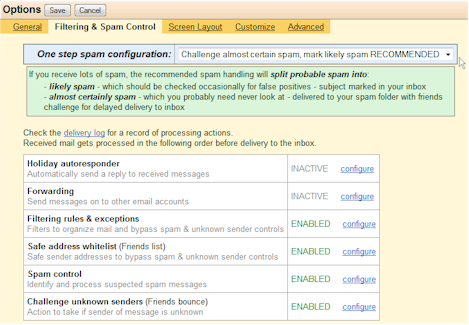
| Action | *** subject marking | Move to | notspam train | isspam train | Contacts add | Friends whitelist | Address blocklist | |
|---|---|---|---|---|---|---|---|---|
| Webmail - Buttons on messages having received high spam rating: (single message only) | ||||||||
| Press "Spam" button | Spam | Train | Remove | |||||
| Press "Not Spam" button | Cleaned | Train | Add | Add | ||||
| Press "Allow Once" button | Cleaned | |||||||
| Press "Block Forever" button | Spam | Remove | Add | |||||
| Press "Spam" button | deleted | Train | Remove | |||||
| Press "Not Spam" button | Cleaned | INBOX | Train | Add | Add | |||
| Press "Allow Once" button | Cleaned | INBOX | ||||||
| Press "Block Forever" button | deleted | Remove | Add | |||||
| Webmail - "More Actions" menu action: (one or more messages) | ||||||||
| "Spam" whilst in any folder other than Spam | Spam | Train | Remove | |||||
| "Not Spam" whilst in any folder other than Spam | Cleaned | Train | Add | Add | ||||
| "Spam" whilst in Spam folder | deleted | Train | Remove | |||||
| "Not Spam" whilst in Spam folder | Cleaned | INBOX | Train | Add | Add | |||
| Webmail - Drag and drop / copy / move: (one or more messages) | ||||||||
| from any folder to Spam folder | no special spam handling actions taken | |||||||
| from Spam folder to INBOX | Cleaned | INBOX | Train | Add | ||||
| from Spam folder to other folder | no special spam handling actions taken | |||||||
| IMAP copy / move: (one or more messages) | ||||||||
| from any folder to Spam folder | no special spam handling actions taken | |||||||
| from Spam folder to INBOX | Cleaned | INBOX | Train | Add | ||||
| from Spam folder to other folder | no special spam handling actions taken | |||||||
| Primary action | actioned in INBOX or other folder | actioned in Spam folder |
Searching
There are three different methods of search messages within webmail. The method is changed by clicking the magnifying glass in the search field or as explained below.
Quick search
This is a 'search as you type' browser side 'full text match only' search of the displayed headers of the current
page of messages. This is useful for quickly locating certain messages without waiting for the delay involved in going
to the server for more advanced searches.
Note: This will not search message bodies or other pages of messages in the currently displayed folder (see hint below).
| Full text match only: | |
|---|---|
| joe | All messages with the word 'joe' in any of the cached headers |
| joe blogs | All messages with the string 'joe blogs' in any of the cached headers |
HINT: When Enter is pressed a "quick search" will be automatically switched to a "folder search" under certain conditions. In particular: if there are multiple pages of messages in a folder, if advanced search syntax characters are found (colon or minus or double quote), or control-enter is pressed.
Folder search
This is a very fast server-side headers search of all the messages in one or more folders.
This search capability allows for the search for multiple search terms that are 'ANDed' together and allows for searching in specific fields.
Note: This will not search message bodies, and only searches messages in folders that have already been accessed and indexed by webmail (manually refresh by right clicking a folder and select refresh or refresh all).
| Basic text searches: | |
|---|---|
| joe | All messages with the word 'joe' in any of the cached headers |
| joe blogs | All messages with the word 'joe' AND 'blogs' in any of the cached headers |
| joe blogs -foobar | All messages with the word 'joe' AND 'blogs' EXCLUDING 'foobar' in any of the cached headers |
| "joe blogs" | All messages with the string 'joe blogs' in any of the cached headers |
| from:"joe blogs" | All messages with the string 'joe blogs' in the from header |
| Specific field searches: | |
|---|---|
| email:joe@domain | All messages with 'joe@domain' in any of the recipient fields ie. a "conversation history" |
| from:marijn@netwin | All messages with 'marijn@netwin' in from address |
| to:joe | All messages with 'joe' in to address |
| subject:webmail | All messages with 'webmail' in the subject ie. a "thread view" |
| date:week | All messages received in the last week valid values: day, week, month |
| flags:replied | All messages that have been replied to valid values: seen, replied |
| attachments:any | All messages with attachments valid values: any, true, none, false |
| More complex searches: | |
|---|---|
| from:marijn@netwin date:week | |
| All messages from 'marijn@netwin' in the last week | |
| subject:webmail -date:week | |
| Messages with the word 'webmail' in subject older than one week | |
| from:joe subject:webmail | |
| Messages from 'joe' with the word 'webmail' in the subject | |
| -flags:replied -date:week | |
| Messages older than one week that have not been replied to | |
note: The "Recent" option only searches folders that have been accessed in the last month. The "All" option will search all folders but does not refresh the mesage indexes from IMAP so may not find the message you are looking for. Click any folders in question to refresh the indexes.
Body search
IMAP server-side search of the full message body and headers content. This can take a long time on large folders / or large accounts - expect approx 30 seconds per 100 MB of mail that needs to be searched through.
One or more search terms can be specified which will be ANDed together.
Note: This may take a long time.
| Body search syntax: | |
| joe | All messages with the word 'joe' anywhere in the message |
| joe blogs | All messages with the word 'joe' AND 'blogs' anywhere in the message |
| "joe blogs" | All messages with the string 'joe blogs' anywhere in the message |
Labels
There are two slightly different forms of labels with comparative advantages as below:
Universal labels
Should be used for labels you use frequently and may want to change on multiple messages. This uses IMAP user flags to store the labels.
- This is efficient.
- Labels can be viewed with another IMAP mail client.
- There is a limit of 22 of these labels, which includes any your IMAP mail clients may create.
Webmail labels
Only use if you need more than 22 labels or IMAP user flags cannot be enabled. Since the label is stored as an additional header in the IMAP message, it requires webmail to modify and re-upload your email message to the server. So avoid using these on large messages.
- There is no limit on the number of labels that can be created.
- This is less efficient (particularly on large emails), and can only be set on a limited number of messages at a time.
- Labels can only be viewed from webmail.
- If you do a "forward attach", the labels will be sent as part of the message headers so the recipient may be able to view them (just like labelling using Thunderbird in POP mode)
Labels can be added and removed from messages as much as you like. However for both types of labels once the label has been created it cannot be deleted (for implementation reasons).
You can however rename the display name or hide labels from display.